For the last few years, as part of our history curriculum, my kids have made timelines to go along with what we are studying. While these can be fun, they can also take up a lot of space. So I was excited to recently be given a chance to review Timeline Builder for iPad from Knowledge Quest.
My kids of course wanted to play around with the app as soon as we got it. We tried out the sample timeline just to get a feel for the different steps involved. Since it was pretty straight forward, we dived into starting a timeline to go along with their history curriculum.
We found it easy to add an event by giving a title to the specific event then typing in the start & end date and whatever description we wanted. From there, we hit the "search wikipedia" button to find an image. This part took a few steps as once we found an image, there are 2 ways to get it into the app. You can either tap the image until it's the only thing on the screen, then hold your finger down until the word "copy" shows, then you select that and go back to the app where you then can choose to import from pasteboard. If the picture is too big, you are given the option to resize the photo though those size options are preset so if you have a wide photo, it somewhat distorts it by squishing it together.
The other way to get an image is when you are on wikipedia (or whichever site you want an image from as you aren't limited to that choice though the extra facts found there complimented what we were studying), you tap on the image until a menu pops up where you then have the ability to save the image to your photo library. After that, you go back into the app and import the image from the library. It would be nice if the app didn't close down as you worked to place pictures but this just might be an iPad thing.
You can insert as many items on your timeline as you wish. When you want to view one of the subjects & the descriptions you placed on the timeline, you just double tap to fully view everything. You can also move the images with a finger on the timeline up or down and from side to side to place them however you prefer.
My children found this app easy to use on their own once I showed them how though I am pretty sure as tech savvy as they are, they could've easily figured it out. They each were able to create their own timelines so this app works well with multiple children & subjects. The app also saves your work automatically as you go so if your toddler happens to think she is "helping" her big sister by hitting the home button, no worries as your work isn't lost.
I played around with this as well and set up a timeline of a few events about Olivia.
I think this app will come in handy with our next baby as it will be super easy to jot down milestones on here so I don't forget them until I can enter them in a baby book.
All in all, I think this is a handy app to use especially for homeschooling and we plan to continue to use it not only for history but other subjects as well. There is music that plays in the background which we muted (and the app could do without that). I'd love to see some additional choices of backgrounds to select or a way to import your own as well as well as the ability to print out the timeline directly from the app though I got around this by emailing it to myself and printing from there.
You can buy the Timeline Builder app right now for $4.99 (normal price is $6.99). The app states it's for ages 10 & up but really anyone can use it. Younger children just might need a bit of a hand.


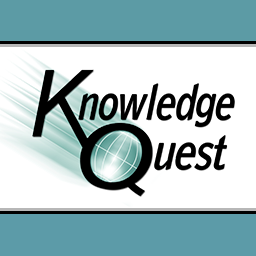
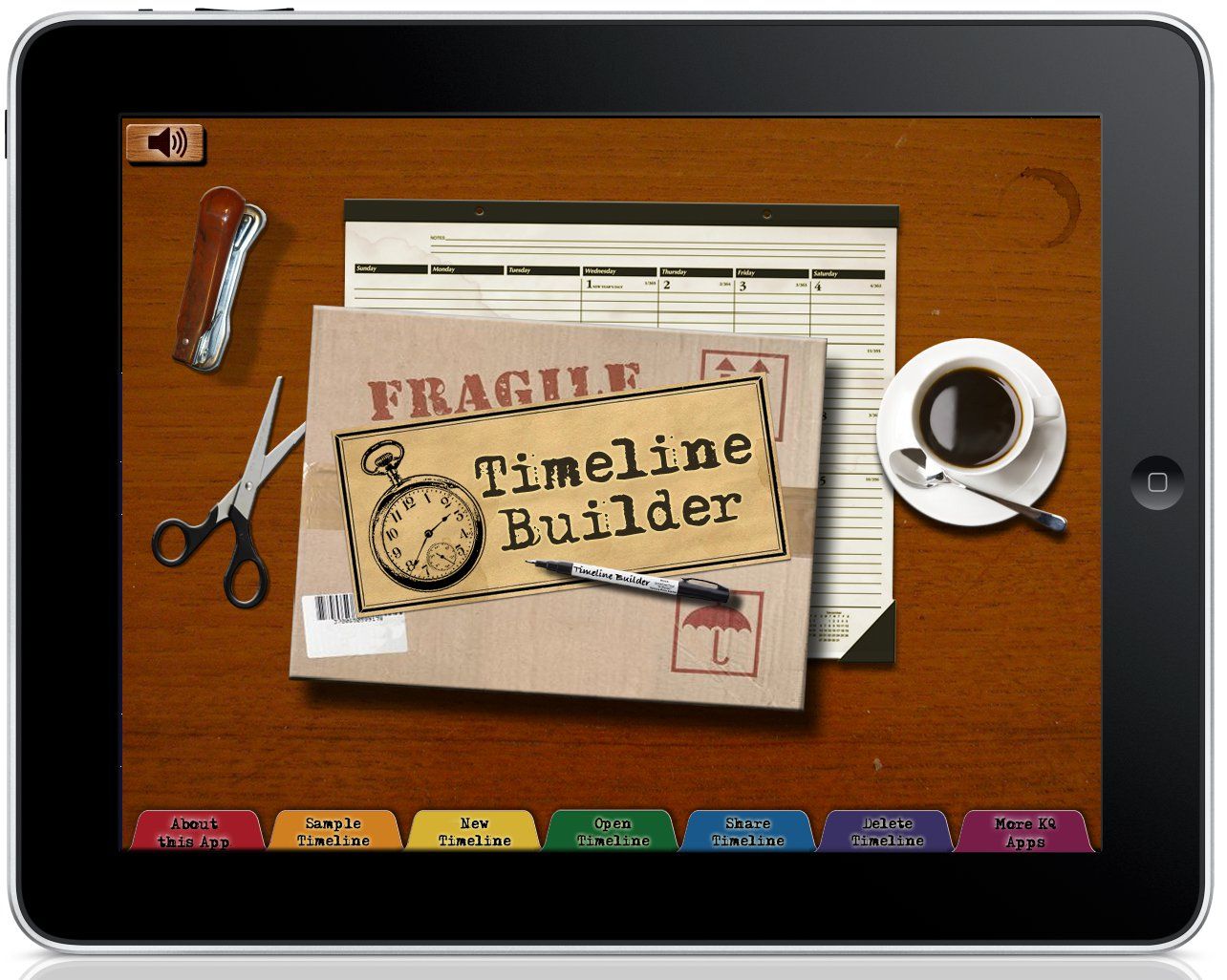



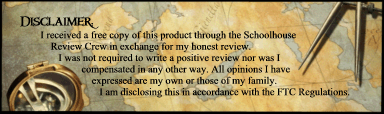










No comments
I enjoy hearing from each & every one of you! Thanks for taking the time to comment. :)